guillaume@guillaume-Studio-XPS-1340 ~/src/Kinect-3.2/bin $ ./RawKinectViewer
Approximation residual: 19.3669
Depth-space plane equation: x * (0.00716964, -0.00579185, 0.999958) = 856.881
Camera-space approximation RMS: -nan
Camera-space plane equation: x * (-0.0176846, 0.0142862, 0.999742) = -147.99
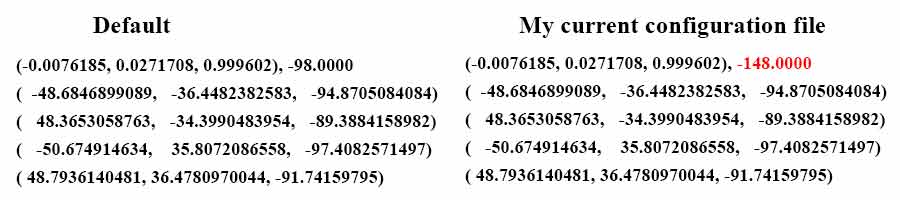
(plane_normalx, plane_normaly, plane_normalz), plane_offset (Camera-space plane equation)
(corner1_x, corner1_y, corner1_z)
(corner2_x, corner2_y, corner2_z)
(corner3_x, corner3_y, corner3_z)
(corner4_x, corner4_y, corner4_z)
Instructions from Profesor Kreylos
Align your camera so that its field of view covers the interior of your sandbox. Use RawKinectViewer to guide you during alignment. To start it, run in a terminal window: cd ~/src/SARndbox-2.3 RawKinectViewer -compress 0 Calculate your sandbox’s base plane, by following the instructions in the AR Sandbox Calibration – Step 4 video, or this new video that shows all required calibration steps in one. You can use the already-running instance of RawKinectViewer. You need to enter the base plane equation (and the 3D sand surface extents in the next step) into the BoxLayout.txt file in etc/SARndbox-inside the SARndbox source directory. Under Linux Mint, the default text editor is called “pluma.” So to edit the file, run in a terminal window: cd ~/src/SARndbox-2.3 pluma etc/SARndbox-2.3/BoxLayout.txt & The ampersand at the end of the second command will keep the terminal window usable while the text editor is running. Now enter the base plane equation as described in the video. To copy text from a terminal window, highlight the desired text with the mouse, and then either right-click into the terminal window and select “Copy” from the pop-up menu that appears, or press Shift-Ctrl-c. To paste into the text editor, use the “Edit” menu, or press Ctrl-v. Pro tip: The quickest way to copy&paste text from any window into any other window is: 1: Highlight text in source window with the mouse. 2: Move mouse to destination window and to the location where you want to paste the text, and click the middle mouse button.
New AR Sandbox Calibration Procedure Extrinsic Aug. 20, 2013 (YouTube) This uses the Projecor Calibration Utility
AR Sandbox Calibration - Step 4 Sert. 10, 2012 (YouTube)
AR Sandbox Calibration - Step 5 Sept. 10, 2012 (YouTube)
AR Sandbox Calibration Mar. 11, 2015 (YouTube)
How to Train your SandBox Auf. 9, 2012 (YouTube)
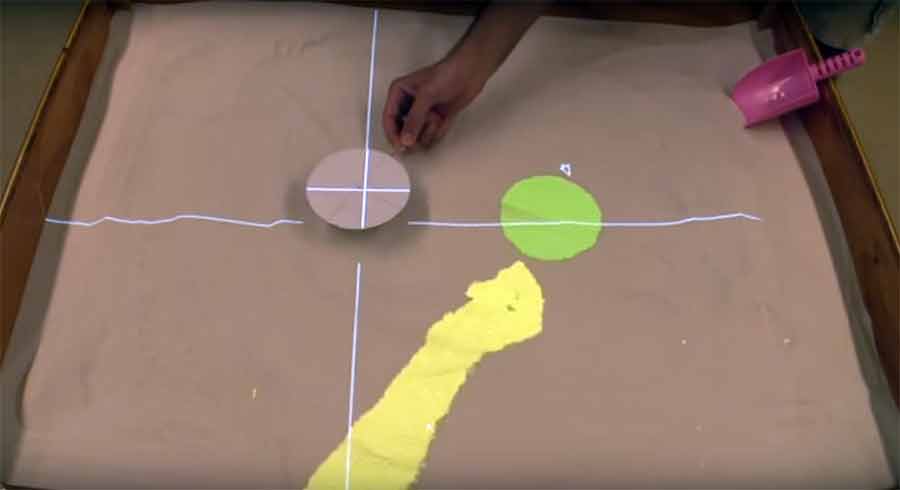
The above picture is using Projector Calibration Utilty in the same folder as SARndBox2.3